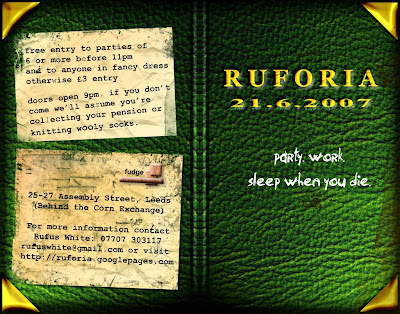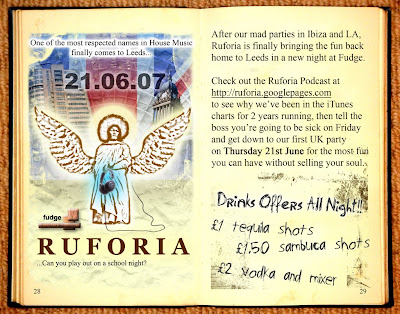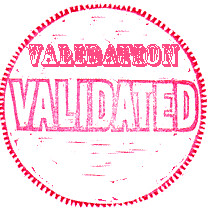
At this point in the tutorial, we're pretty much on the home stretch: you've made an episode, and uploaded it to the web. You've also made an XML file, which describes your podcast and links to this mp3 file. Theoretically, we should be at the point where we can start threatening iTunes that you have a new podcast to unleash on the world. However, first we need to make sure that there's no mistakes in your XML file which would cause podasting software to fall over and die.
This is where the similarity between HTML and XML ends. If a mistake is made in a HTML web page, the web browser might display the information a little iffy, but it will probably still display it. If you make a mistake in an XML file, the software will just stop reading your file, and nobody will be able to get your podcast. XML is very unforgiving in this sense, which is why it's important to make sure that your code has no mistakes
before you submit it to any podcast directories or iTunes.
So what can go wrong with an XML file? Well, most mistakes will boil down to:
- Typing error - even one letter out of place can stop your file working if it's in an XML tag.
- Forgetting to close a tag - this will make anything trying to read your XML file get it's knickers in a twist.
- Not escaping a character. This is something I'm always doing, and it makes iTunes instantly fall over. I'll explain this properly in a minute.
Just in case you're thinking "Well, I copied and pasted the code exactly, there's no way I could have made any mistakes!" - mistakes have a habit of creeping into XML files without you even noticing, and even if you've not made a mistake this time, there will come a time in the future when you do, so this is good to know about. If you're using something like Dreamweaver, there's much less chance of you making mistakes, as it highlights all the XML tags for you, and this makes things a little easier.
Before you give up on podcasting, thinking that you have to go through your XML with a fine-toothed comb in order to be able to find where the mistakes are, don't worry, help is at hand. Because you've already uploaded your XML to the web, you can now run it through a
feed validator. This is a web program which will pick apart your code, and tell you about any errors it finds. You fix them, re-upload the file, and then try again. When you eventually get to the point when you have no errors in your code, you've achieved the amazing, and you're ready to test your podcast in iTunes, and then submit it to the directory.
Head over to the
Feed Validator here. You'll notice it looks a lot like Google. All you do is type (or copy and paste) the URL of your XML file into the box and press the
Validate button. You'll see a list of errors in your XML (and in most cases, an explanation on how to fix them), then a copy of your code, showing you exactly where the errors are. If you've just copied and pasted the code I gave yesterday, you'll probably have 2 errors which are
non-critical (ie. they won't stop your XML from being read, but it's advising that you should do something about it):
- item should contain a guid element
iTunes likes to have a Globally Unique Identifier, to differentiate every single episode of every podcast - however, if this tag is not included, iTunes will just create it's own guid from the mp3 filename associated with the episode. - Missing recommended iTunes channel element: itunes:explicit
This is another tag you can add to each episode (or under the <channel> tag, meaning that all episodes will have strong language) to tell iTunes that the recording contains explicit language. This is what it looks like:
<itunes:explicit>yes</itunes:explicit> - use if your episode does contain strong language
<itunes:explicit>no</itunes:explicit>
<itunes:explicit>clean</itunes:explicit>
Something else that is very important to watch out for when coding your XML is making sure that you have
escaped your characters. This is nothing to do with writing a novel about Colditz or anything even that exciting, unfortunately. Basically, in XML there are certain symbols which have special meanings, and if you want them to show up the way you intended, you have to substitute them with little codes. You've seen this already, without realizing it, probably - take a look at this snippet from yesterday's code:
<itunes:category text="Places & Travel"></itunes:category>The category shows up in iTunes as "Places & Travel", yet in your code, it's "Places &amp;amp;amp;amp;amp; Travel". This is because the ampersand symbol has a special meaning for programs trying to interpret XML, so by substituting the
& code, you're telling it that you actually want the ampersand to show up in the text, and not to interpret it as a piece of programming. Here is a list of symbols that need to have these
escape codes in place of them:
| & | ampersand | &amp;amp;amp;amp;amp; |
| < | less-than sign | < |
| > | greater-than sign | > |
| ’ | apostrophe | ' |
| " | quotation | " |
Try to be aware of these characters when coding your XML, as even one without the correct code substituted instead will stop iTunes (and most other podcasting software) from being able to read your file. I usually find it helpful to do a find-and-replace on the & symbol before I publish a new episode of my podcast (Ctrl-H in notepad/found under the "edit" menu in most other editors).

Once you've validated your feed, and it's not throwing up any significant errors (remember you'll have to save your file in your editor, then upload it to the same place as before, then put it through the validator to check the new version), it's time to test it in iTunes to see if it works, before we submit your podcast to the directory.
- Open iTunes
- Click Advanced (on the menu bar) > "Subscribe to Podcast..."

- Type the URL of your podcast, and click ok.
- You'll be taken to the podcast area of iTunes, and iTunes will start trying to get your podcast. All being well, you should see a spinning orange icon next to your podcast title, indicating that it's currently being downloaded:

If it's not worked, and iTunes has found an error in your XML, or can't find the URL you're pointing it to for the mp3 file, you'll get an exclamation mark next to your podcast:

In this case, you need to go back to your XML code, find the problem (or problems), correct them, and try this process again. If your code has validated ok, then chances are you've either not escaped a symbol somewhere in your code, or you've put the wrong URL to your mp3 file in your code. Pay special attention to these things.
If you got the spinning orange icon first time, congratulations! You now have a working podcast!
Next we'll look at submitting your podcast to the iTunes directory, so you can start getting some listeners!




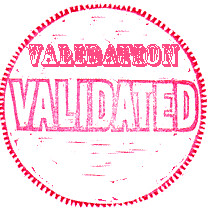











 The reason for Dad's
The reason for Dad's 







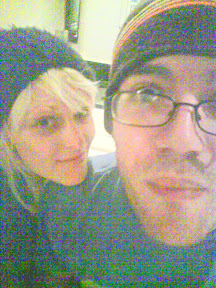 Mine would probably look something like this. It would sound like Eagle Eye Cherry after they'd swallowed a
Mine would probably look something like this. It would sound like Eagle Eye Cherry after they'd swallowed a  Yesterday I spent most of the day practicing with Dom for Thursday. He's going to be playing the bass live along with a segment of my set at Ruforia on Thursday. We've managed to get a pretty decent set worked out, and he's an amazing bass player - I really want to try and include a live element every time we do a Ruforia night - I always think it makes it that much more interesting from a clubber's point of view.
Yesterday I spent most of the day practicing with Dom for Thursday. He's going to be playing the bass live along with a segment of my set at Ruforia on Thursday. We've managed to get a pretty decent set worked out, and he's an amazing bass player - I really want to try and include a live element every time we do a Ruforia night - I always think it makes it that much more interesting from a clubber's point of view.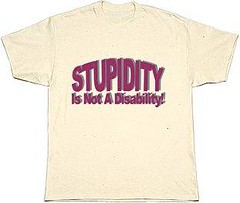 Whilst Marisa was lurking my MySpace page just now, She found that clicking the link that takes you to my blog here, just takes you straight back to the MySpace homepage. How strange. I thought that perhaps I'd typed the address of my blog in wrong when editing my profile, but when I went back into edit mode, I found that the URL I'd typed in had changed completely to some address at msplinks.com . So I edited my profile back to the original address and saved it again. Only to find the link was changed instantly by MySpace to the same address, which took you back to the MySpace homepage.
Whilst Marisa was lurking my MySpace page just now, She found that clicking the link that takes you to my blog here, just takes you straight back to the MySpace homepage. How strange. I thought that perhaps I'd typed the address of my blog in wrong when editing my profile, but when I went back into edit mode, I found that the URL I'd typed in had changed completely to some address at msplinks.com . So I edited my profile back to the original address and saved it again. Only to find the link was changed instantly by MySpace to the same address, which took you back to the MySpace homepage.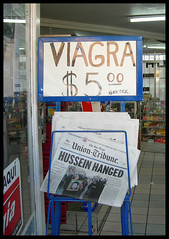 I'm sure this question has crossed the mind of everybody at one point in their lives, but it turns out when
I'm sure this question has crossed the mind of everybody at one point in their lives, but it turns out when  Well, all the organization for Ruforia is finally coming together, now people just have to turn up! I'm getting a little worried about this, as I still haven't been visited by either Jim Morrissey, or a Wierd Naked Indian Guy, although last night I did have a dream that I was trying to get to my gig at Fudge, which happened to be at the top of a huge skyscraper, which was currently under attack from Spider Man. The police wouldn't let me up the stairs, so all I could do was try and get up the fire escapes and try and use ladders made of paper to get up to the next floor. Nothing worked, and my other problem was the fact that every time I seemed to be getting somewhere, Marisa needed the toilet so we had to go back down again. What does it all mean???
Well, all the organization for Ruforia is finally coming together, now people just have to turn up! I'm getting a little worried about this, as I still haven't been visited by either Jim Morrissey, or a Wierd Naked Indian Guy, although last night I did have a dream that I was trying to get to my gig at Fudge, which happened to be at the top of a huge skyscraper, which was currently under attack from Spider Man. The police wouldn't let me up the stairs, so all I could do was try and get up the fire escapes and try and use ladders made of paper to get up to the next floor. Nothing worked, and my other problem was the fact that every time I seemed to be getting somewhere, Marisa needed the toilet so we had to go back down again. What does it all mean??? I think I have a very good idea why Maureen blew up before. Marisa uses her to browse the internet looking for the next big thing in
I think I have a very good idea why Maureen blew up before. Marisa uses her to browse the internet looking for the next big thing in 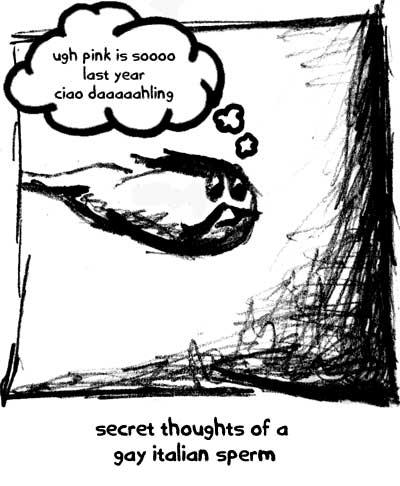
 I love lurking. The only thing I love more than lurking is lurking lurkers. Every so often, I check on how many people look at my blog on
I love lurking. The only thing I love more than lurking is lurking lurkers. Every so often, I check on how many people look at my blog on 
 When you're in a couple, there's always this overwhelming desire to take a lot of pictures of your other half (I mean that figuratively, I've never had a huge impetus to take a load of pictures of my left half) - or at least there is for me, anyway. Part of this desire can, of course, be attributed to wanting to constantly annoy your partner, but there's also a much deeper urge to just have some proof that you spent at least some of your life with someone so amazing they can remove all thoughts of Terry's Chocolate Orange from your brain for at least 5 minutes (Tests have proved that men think of Terry's Chocolate Orange at least once every 8 seconds.)
When you're in a couple, there's always this overwhelming desire to take a lot of pictures of your other half (I mean that figuratively, I've never had a huge impetus to take a load of pictures of my left half) - or at least there is for me, anyway. Part of this desire can, of course, be attributed to wanting to constantly annoy your partner, but there's also a much deeper urge to just have some proof that you spent at least some of your life with someone so amazing they can remove all thoughts of Terry's Chocolate Orange from your brain for at least 5 minutes (Tests have proved that men think of Terry's Chocolate Orange at least once every 8 seconds.) It wouldn't even be so bad if she could take a picture of me doing something where I didn't look so hideous, but it's always got to be when I'm just putting some food in my mouth, or scratching my arse or something. Most people will see a picture like this and go "Well, that's very gritty and realist", but for some unfathomable reason, Marisa always thinks these pictures are "amazing" and "cute". I really don't know what I can do to persuade her otherwise. She's making me Terry's Chocolate Orange cookies right now though, so I suppose I can put up with the pain.
It wouldn't even be so bad if she could take a picture of me doing something where I didn't look so hideous, but it's always got to be when I'm just putting some food in my mouth, or scratching my arse or something. Most people will see a picture like this and go "Well, that's very gritty and realist", but for some unfathomable reason, Marisa always thinks these pictures are "amazing" and "cute". I really don't know what I can do to persuade her otherwise. She's making me Terry's Chocolate Orange cookies right now though, so I suppose I can put up with the pain. It was going to happen. Of course it was. I should have read the signs. The little flashing lights, the long, uncomfortable silence, punctuated by incessant beeping all up in my general area. It would have been stupidity to add a woman to this cocktail of technological distress and testosterone (techstosterone?). And yet I did, and now, after 5 minutes (and I'm not even joking about that) of Marisa and Maureen being together, Maureen is dead.
It was going to happen. Of course it was. I should have read the signs. The little flashing lights, the long, uncomfortable silence, punctuated by incessant beeping all up in my general area. It would have been stupidity to add a woman to this cocktail of technological distress and testosterone (techstosterone?). And yet I did, and now, after 5 minutes (and I'm not even joking about that) of Marisa and Maureen being together, Maureen is dead.


 Marisa is having a conversation with Lulu opposite me about the easiness of carrying out a full-scale gang-bang whilst covered in olive oil. Personally, the easiness of that situation is not something I'm entirely worried about, surely in a full-scale gang-bang situation (as and when one of those arises), the guy/girl ratio is the only thing that you should be truly worried about. Lets face it, when placed in that kind of situation, you just want to be sure that you're not going to turn round one second and end up with a steaming pile of cock in your face through no fault of your own. It's a valid problem.
Marisa is having a conversation with Lulu opposite me about the easiness of carrying out a full-scale gang-bang whilst covered in olive oil. Personally, the easiness of that situation is not something I'm entirely worried about, surely in a full-scale gang-bang situation (as and when one of those arises), the guy/girl ratio is the only thing that you should be truly worried about. Lets face it, when placed in that kind of situation, you just want to be sure that you're not going to turn round one second and end up with a steaming pile of cock in your face through no fault of your own. It's a valid problem.