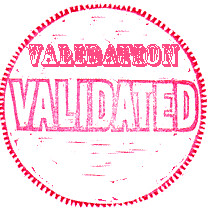
- Part I: Introduction to Podcasting and XML
- Part II: Creating Your Sound Files
- Part III: Creating Your XML File
- Part IV: Validating Your XML File
- Part V: Adding Your Podcast to the iTunes Directory
- Beyond the Basics I: Autolink From Your Website
- Beyond the Basics II: Using HTML Code in Your Description
This is where the similarity between HTML and XML ends. If a mistake is made in a HTML web page, the web browser might display the information a little iffy, but it will probably still display it. If you make a mistake in an XML file, the software will just stop reading your file, and nobody will be able to get your podcast. XML is very unforgiving in this sense, which is why it's important to make sure that your code has no mistakes before you submit it to any podcast directories or iTunes.
So what can go wrong with an XML file? Well, most mistakes will boil down to:
- Typing error - even one letter out of place can stop your file working if it's in an XML tag.
- Forgetting to close a tag - this will make anything trying to read your XML file get it's knickers in a twist.
- Not escaping a character. This is something I'm always doing, and it makes iTunes instantly fall over. I'll explain this properly in a minute.
Before you give up on podcasting, thinking that you have to go through your XML with a fine-toothed comb in order to be able to find where the mistakes are, don't worry, help is at hand. Because you've already uploaded your XML to the web, you can now run it through a feed validator. This is a web program which will pick apart your code, and tell you about any errors it finds. You fix them, re-upload the file, and then try again. When you eventually get to the point when you have no errors in your code, you've achieved the amazing, and you're ready to test your podcast in iTunes, and then submit it to the directory.
Head over to the Feed Validator here. You'll notice it looks a lot like Google. All you do is type (or copy and paste) the URL of your XML file into the box and press the Validate button. You'll see a list of errors in your XML (and in most cases, an explanation on how to fix them), then a copy of your code, showing you exactly where the errors are. If you've just copied and pasted the code I gave yesterday, you'll probably have 2 errors which are non-critical (ie. they won't stop your XML from being read, but it's advising that you should do something about it):
<itunes:explicit>yes</itunes:explicit>- use if your episode does contain strong language
<itunes:explicit>no</itunes:explicit>
<itunes:explicit>clean</itunes:explicit>
<itunes:category text="Places & Travel"></itunes:category>| Character | name | xml |
|---|---|---|
| & | ampersand | &amp;amp;amp;amp;amp; |
| < | less-than sign | < |
| > | greater-than sign | > |
| ’ | apostrophe | ' |
| " | quotation | " |

- Open iTunes
- Click Advanced (on the menu bar) > "Subscribe to Podcast..."

- Type the URL of your podcast, and click ok.
- You'll be taken to the podcast area of iTunes, and iTunes will start trying to get your podcast. All being well, you should see a spinning orange icon next to your podcast title, indicating that it's currently being downloaded:
 If it's not worked, and iTunes has found an error in your XML, or can't find the URL you're pointing it to for the mp3 file, you'll get an exclamation mark next to your podcast:
If it's not worked, and iTunes has found an error in your XML, or can't find the URL you're pointing it to for the mp3 file, you'll get an exclamation mark next to your podcast: In this case, you need to go back to your XML code, find the problem (or problems), correct them, and try this process again. If your code has validated ok, then chances are you've either not escaped a symbol somewhere in your code, or you've put the wrong URL to your mp3 file in your code. Pay special attention to these things.
In this case, you need to go back to your XML code, find the problem (or problems), correct them, and try this process again. If your code has validated ok, then chances are you've either not escaped a symbol somewhere in your code, or you've put the wrong URL to your mp3 file in your code. Pay special attention to these things.




No comments:
Post a Comment